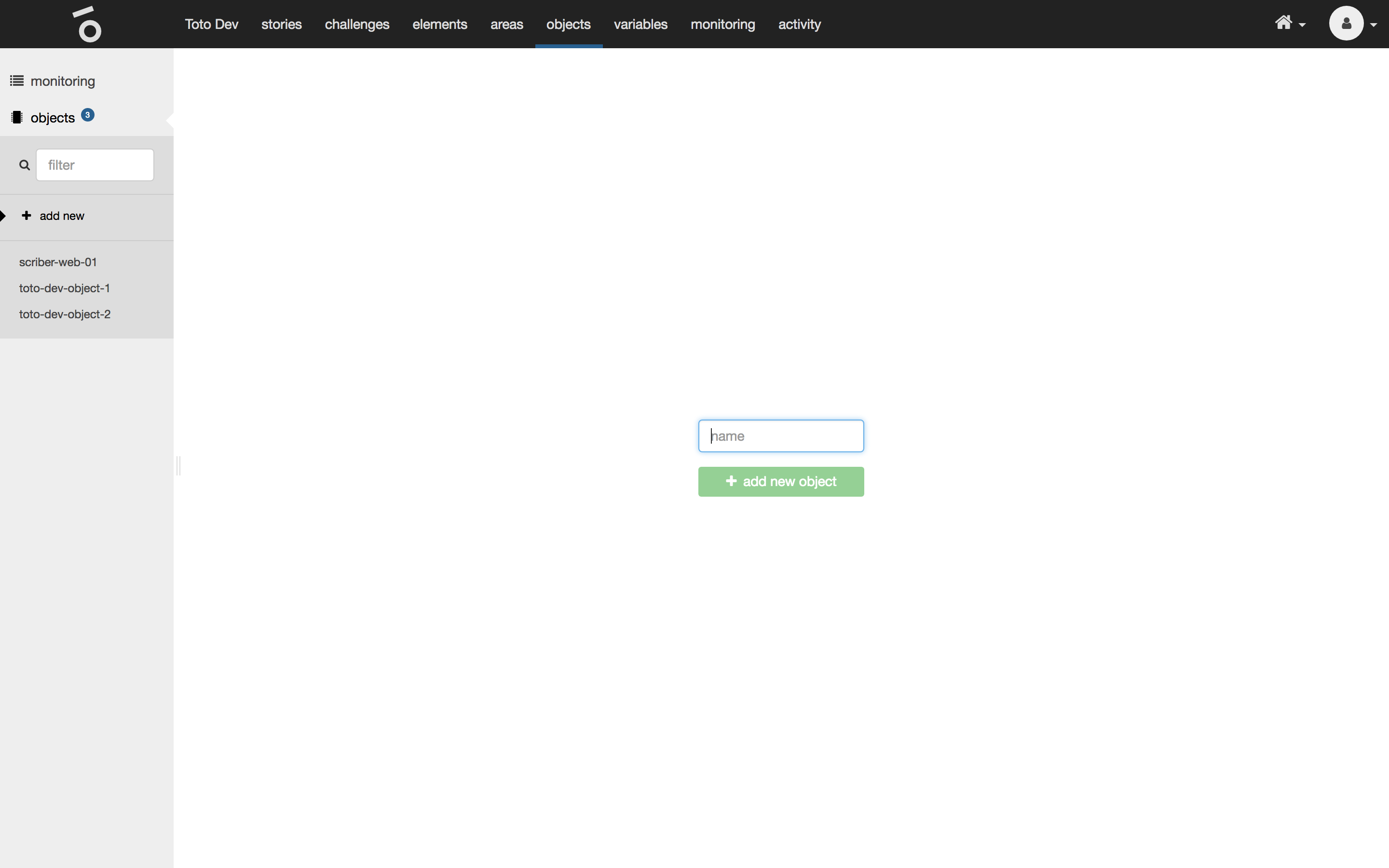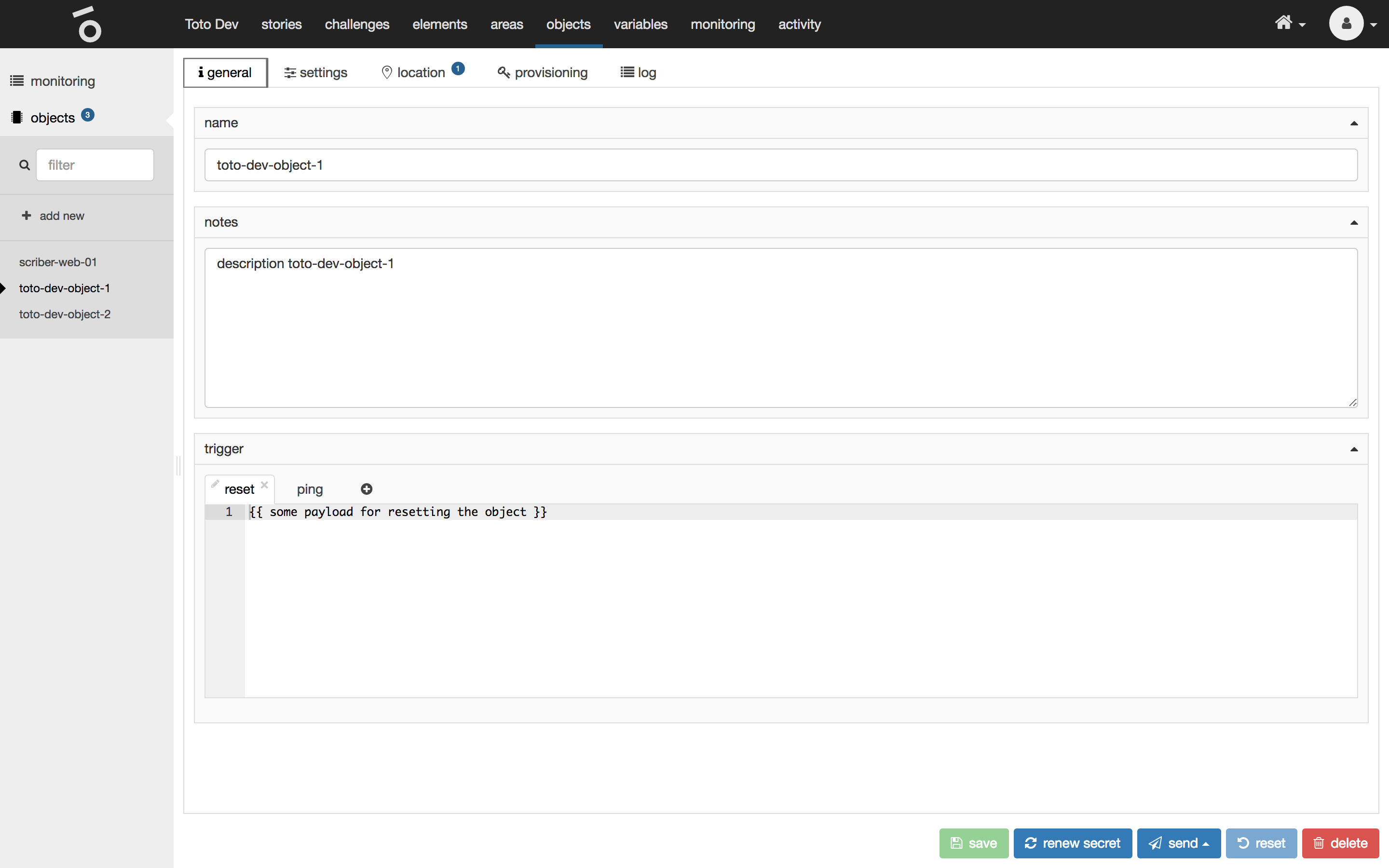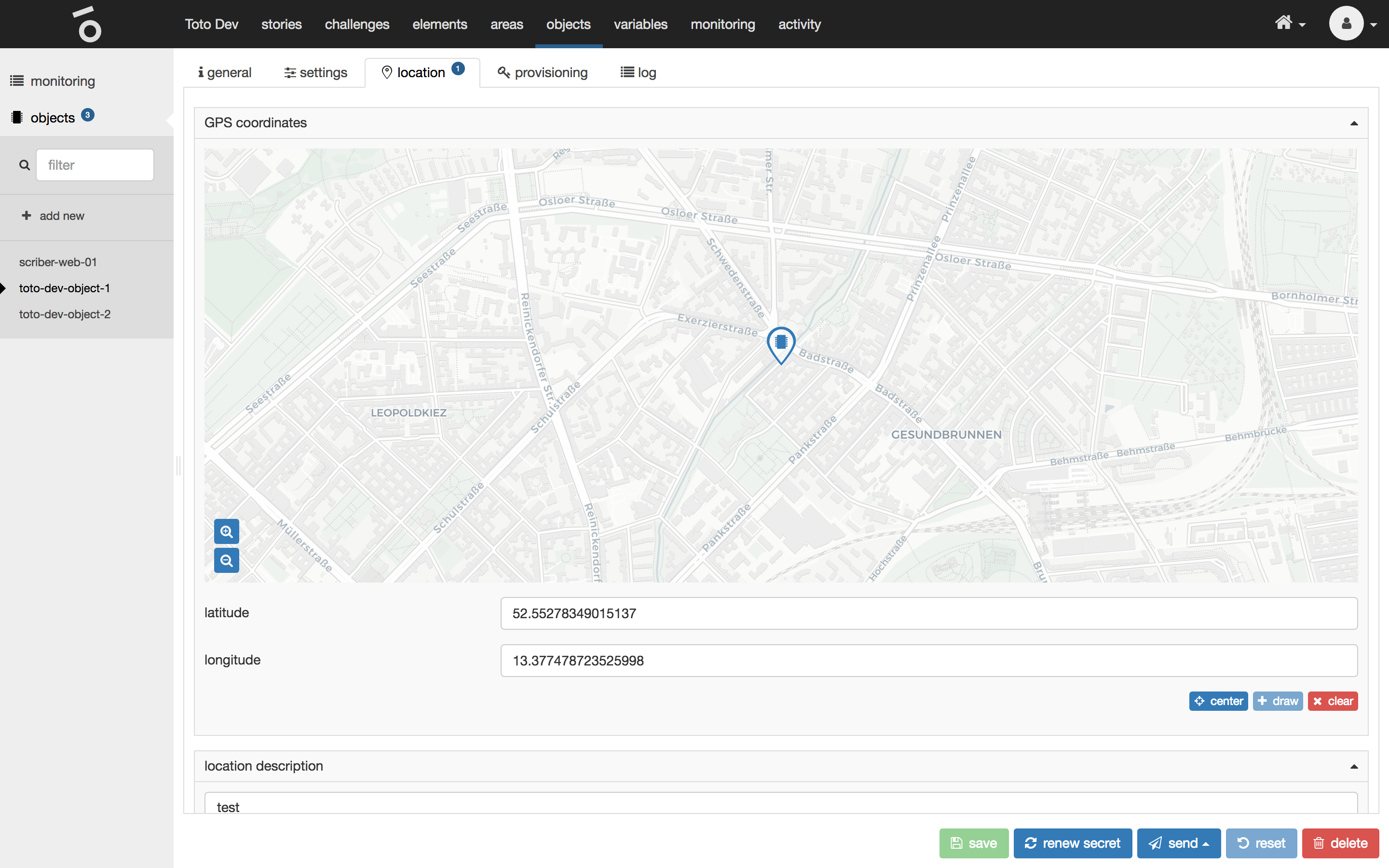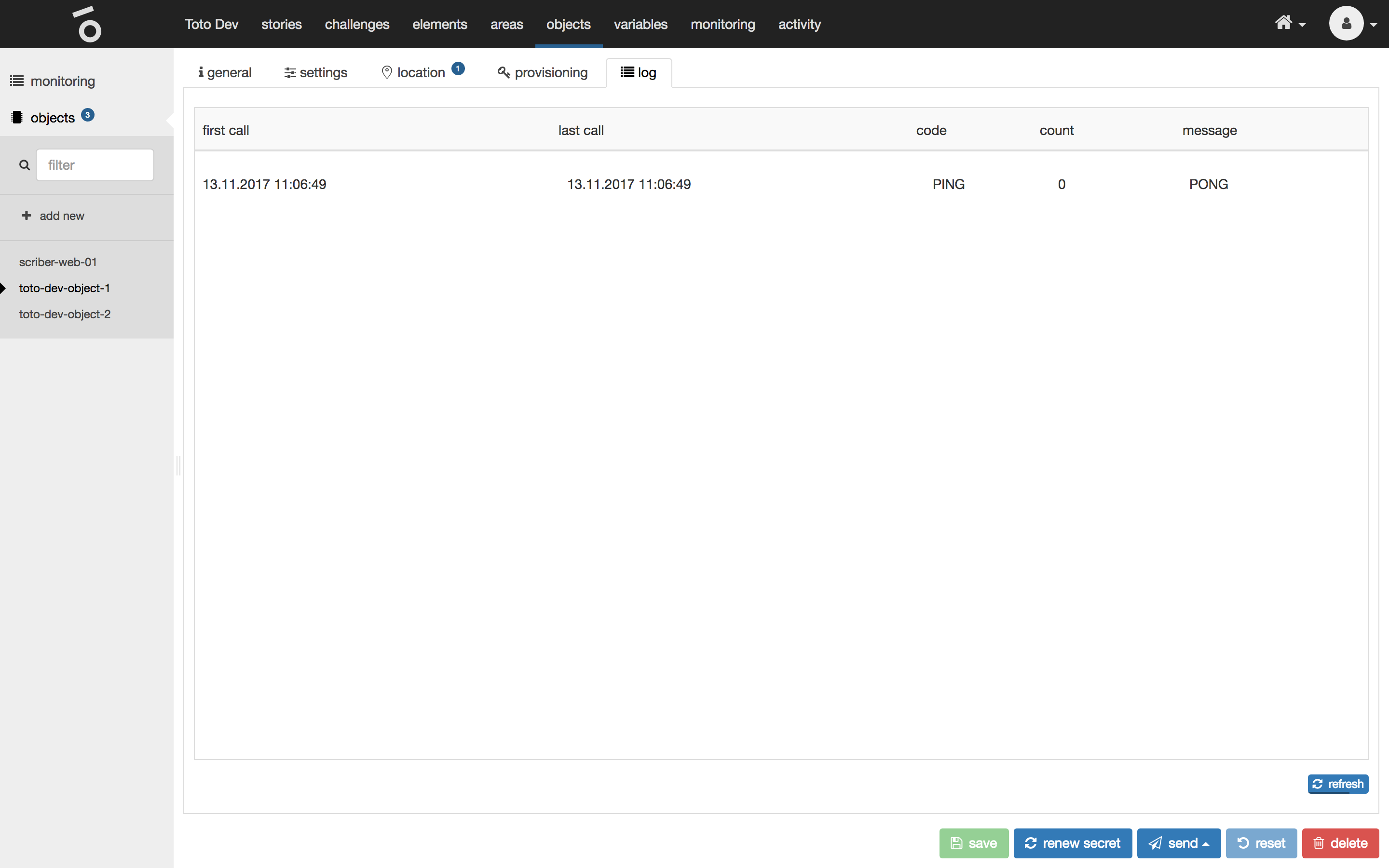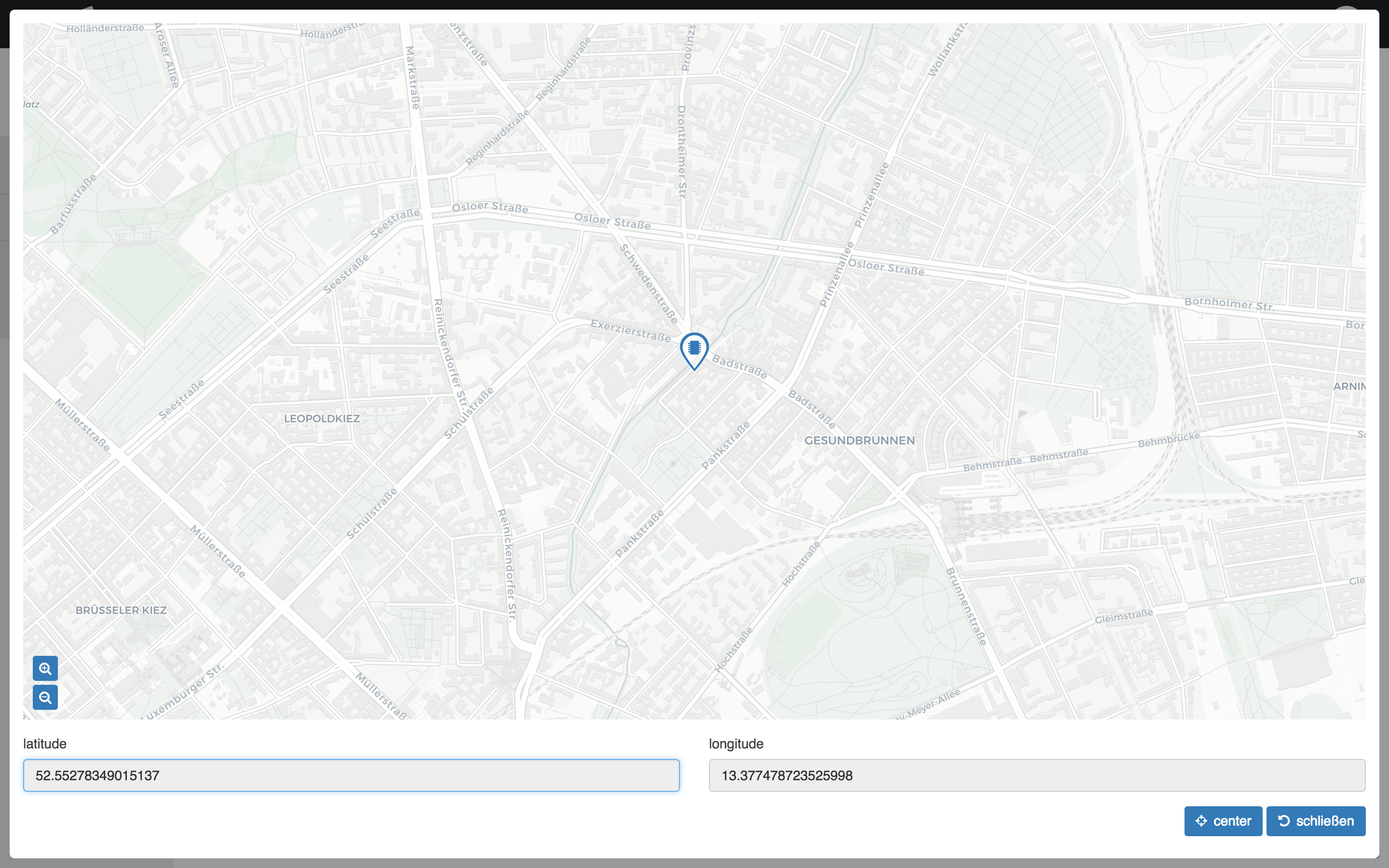Add new
To add a new object just enter the name and click on the button add new object.
General
The general tab of a selected object shows the following properties:
| name | type | description |
|---|---|---|
name |
text |
Unique name which is used internally. It is shown in the list of all objects in the left hand menu of the interface. Users do not see the name. |
notes |
text |
A comment which is used internally. Could be helpful when working collaboratively. |
trigger |
collection |
Collection of trigger payloads which can be fired manually via the button trigger at the very bottom. |
To trigger the object with a specific payload manually, click on the button trigger at the very bottom.
To add a new trigger payload click on the button + within the trigger section tabs, define a name and the payload.
Settings
The settings tab of a selected object shows the following properties:
| name | type | description |
|---|---|---|
polling interval |
number |
Time interval in milliseconds for polling updates via the API (min: 1.000, max: 300.000, default: 5000). |
Location
The location tab of a selected object shows the following properties:
| name | type | description |
|---|---|---|
GPS coordinates |
geolocation |
This represents the physical location of the object. |
location description |
text |
A description which is used internally. Could be helpful when working collaboratively. |
Provisioning
The provisioning tab of a selected object shows the following properties:
| name | type | description |
|---|---|---|
key |
text, readonly |
Property which is necessary for authenticating the object. This property is disposed via the API. |
secret |
passphrase, readonly |
Unique key for identifying the object. This property is disposed via the API. |
The key is also represented by a QR code.
Renew the secret by clicking the button renew secret at the very bottom. Toggle the visibility of the secret by clicking the button toggle next to the secret.
Log
The log tab of a selected object shows the protocol of the communication between the object and the API.
Monitoring
The monitoring tab of a selected object shows an overview of all objects.
If a location is defined for an object a location button is shown in the specific object row. See the object location in a modal by clicking on that location button.