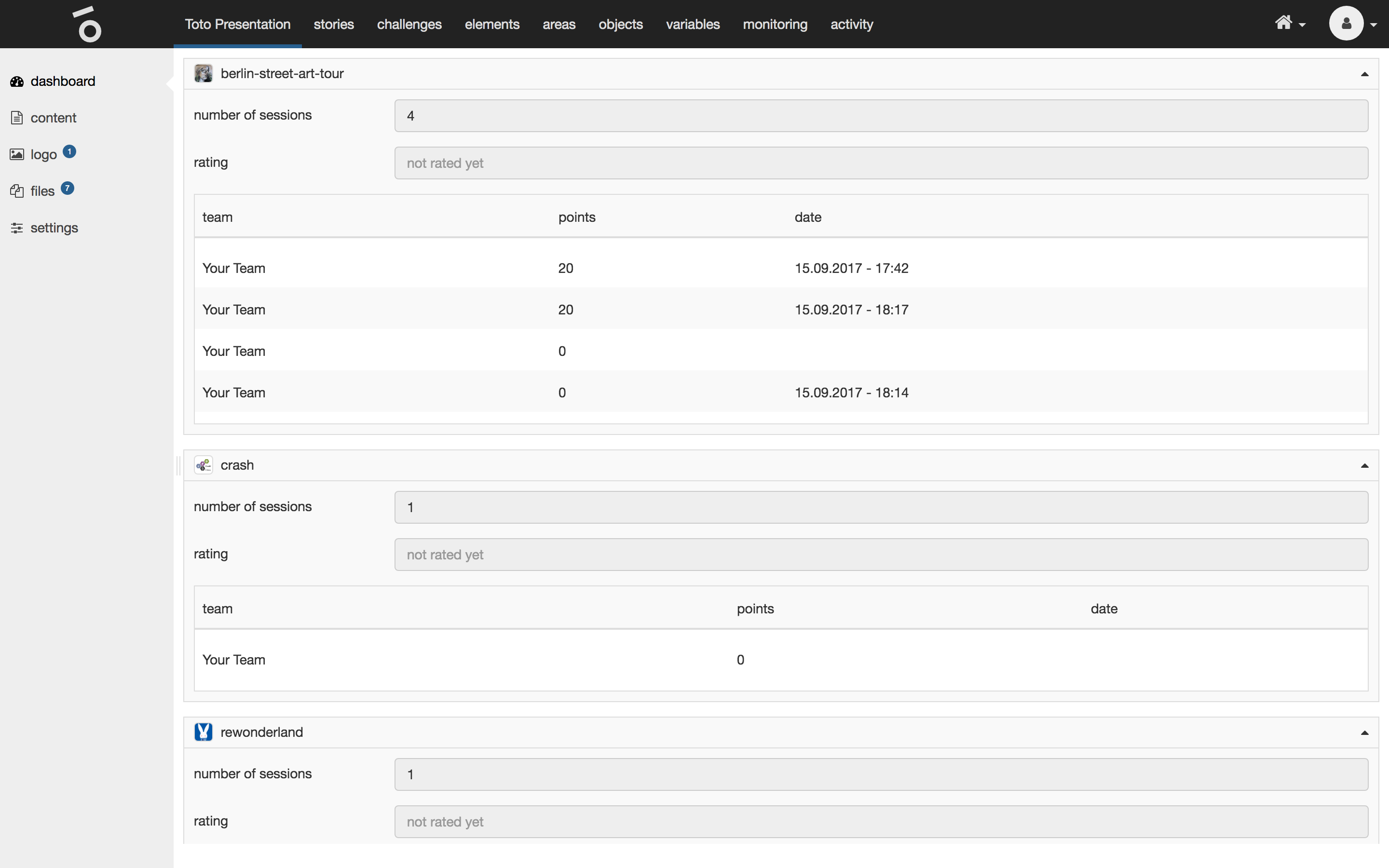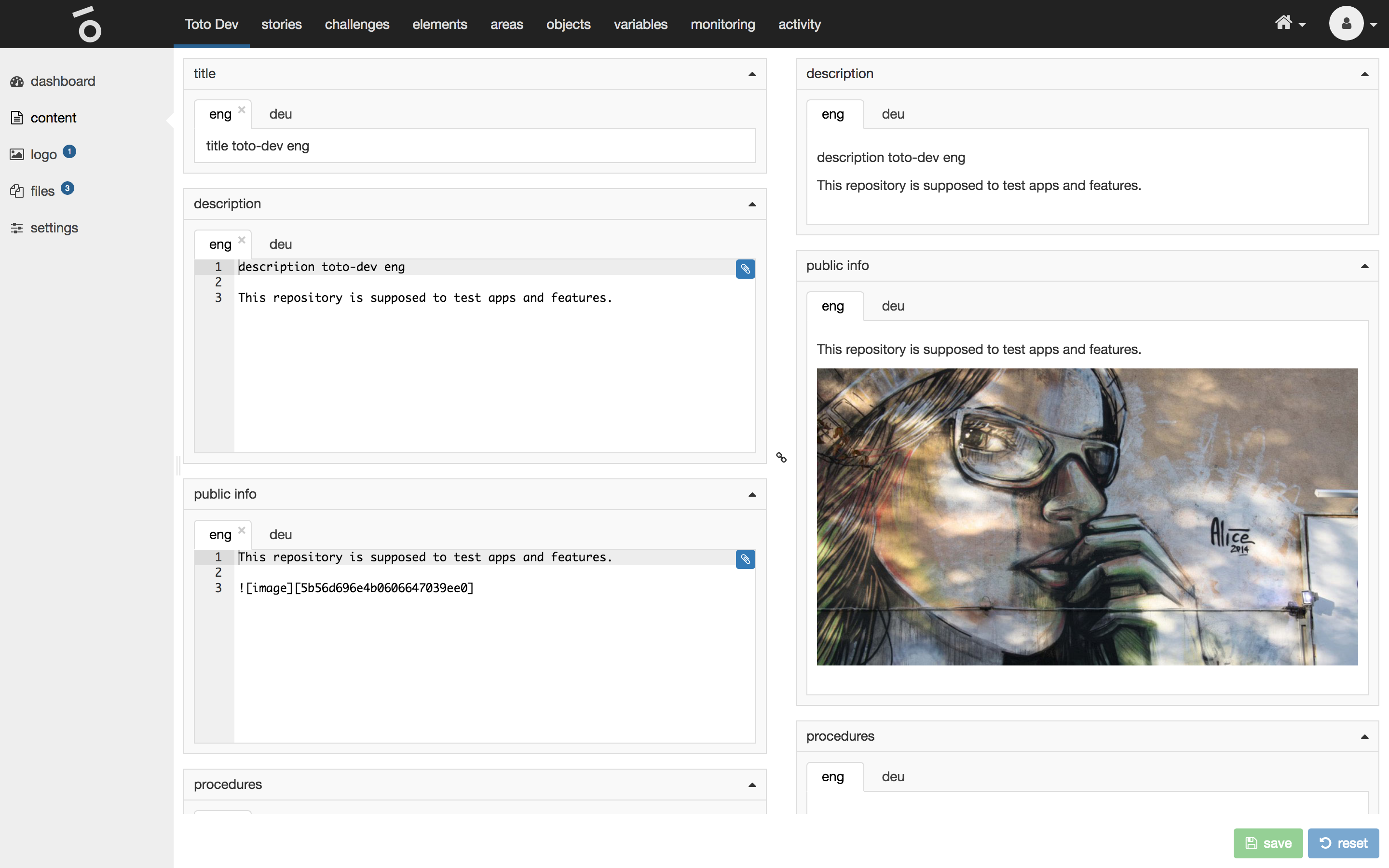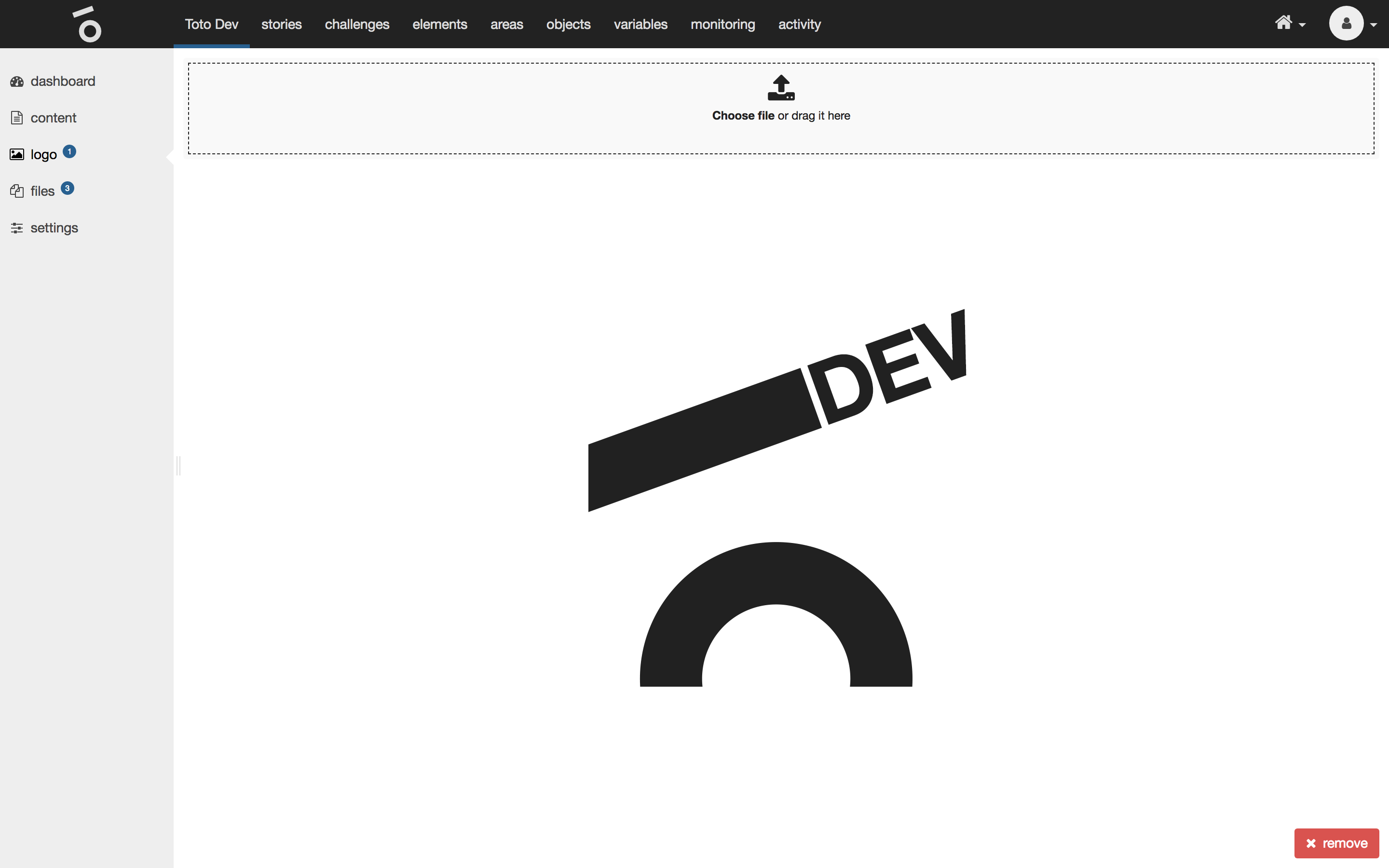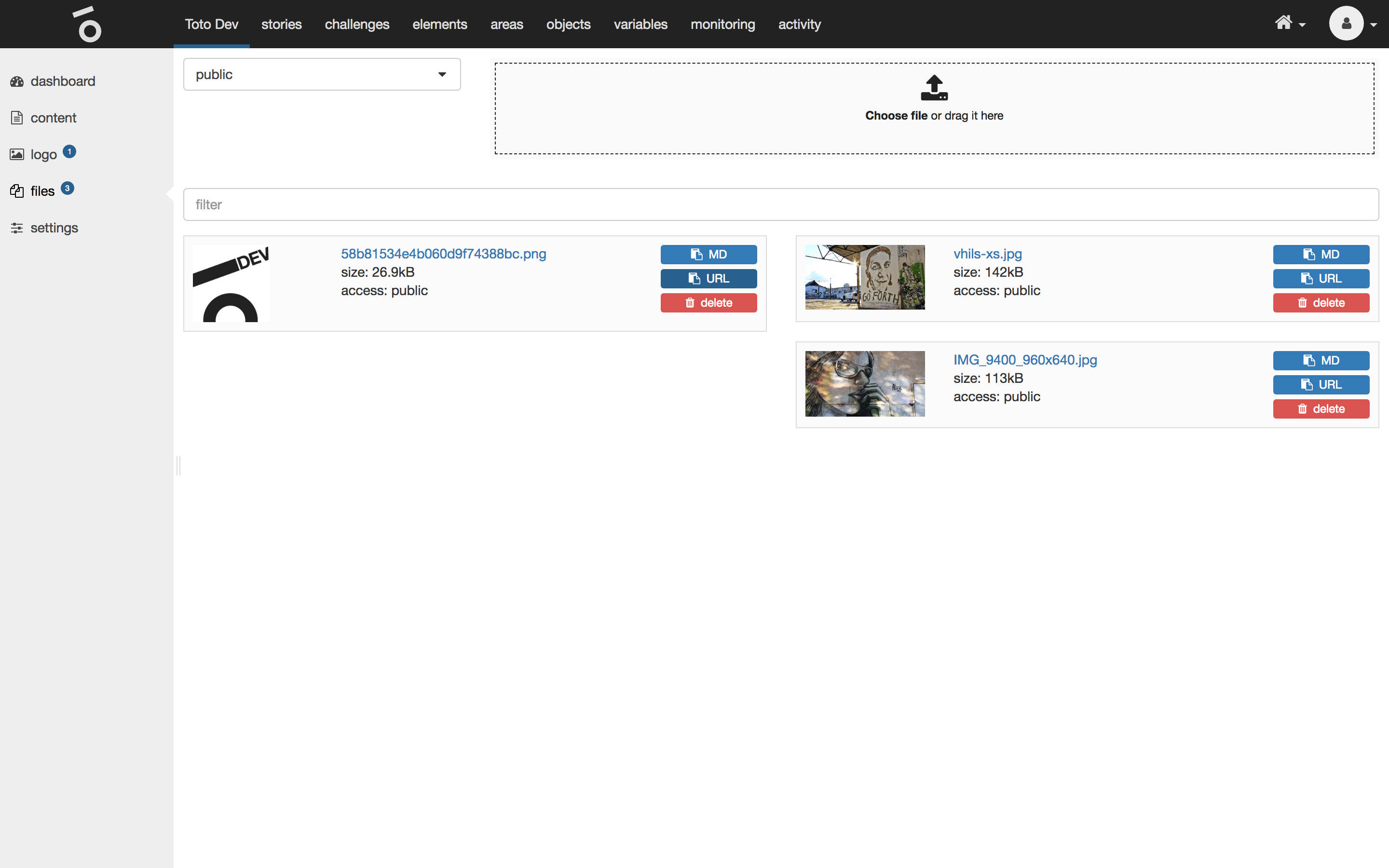Dashboard
The dashboard tab of a selected repository shows a list of all stories containing the following properties:
| name | type | description |
|---|---|---|
number of sessions |
number, readonly |
Represents the amount of finished sessions. In other words: how often the story has been finihed? |
rating |
number |
Shows how the story has been rated by the users. A story can be rated by giving 1 to 5 stars. |
hall of fame |
list |
Shows the top 5 highscores. |
Content
The content tab of a selected repository shows the following properties:
| name | type | description |
|---|---|---|
title |
multi-language text |
Title of the repository. |
description |
multi-language markdown |
Description of the repository which is accessible to the user after a story has been started. If no description is defined within the story the description of the repository is used as a fallback. |
public info |
multi-language markdown |
Contains any information about the repository which should be available to the users before they start the story. After scanning a voucher the public info is shown within the app or the website as a fallback, if no public info is defined within the story. |
procedures |
multi-language markdown |
Rules and procedures which apply to the repository. |
The preview of the description, public info and procedures can be seen on the right hand side.
Insert a specific markdown asset to the public info or description by clicking on the little paperclip button of the particular multi-language markdown field.
Logo
The logo tab of a selected repository shows the currently used logo. If no logo is defined within a story the logo of the repository will be used as a fallback.
Upload a new logo by clicking on the button choose file at the very top or by dragging a logo file on to that button. The logo will be saved and appears directly after being uploaded.
Delete the logo by clicking on the button remove at the very bottom right.
Files
The files tab of a selected repository shows a list of repository related files. These files can’t be used outside of the repository scope.
Upload a new file by clicking on the button choose file at the very top or by dragging a file on to that button. The file will appear in the list after being uploaded.
Copy the markdown snippet for including this file into any markdown field of the repository or a story/challenge/element/area/object contained therein by clicking on the button MD of the specific file.
Copy the url of the file by clicking on the button URL of the specific file.
Delete the file by clicking on the button delete of the specific file.
Settings
The settings tab of a selected repository shows the following properties:
| name | type | description |
|---|---|---|
status |
selection readonly |
Status of the repository:
|
story limit |
number, readonly |
Maximum amount of stories which can be created. |
challenge limit |
number, readonly |
Maximum amount of challenges which can be created. |
element limit |
number, readonly |
Maximum amount of elements which can be created. |
area limit |
number, readonly |
Maximum amount of areas which can be created. |
object limit |
number, readonly |
Maximum amount of objects which can be created. |
variables limit |
number, readonly |
Maximum amount of variables which can be created. |
Settings of a repository cannot be modified by an author.